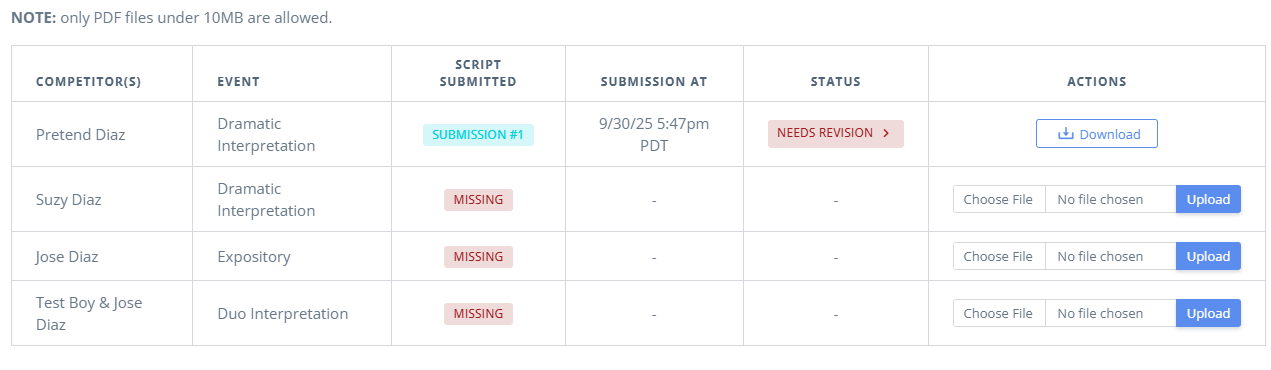StoaHub - Script Submission Review
This is what the end user sees on the Script Submission Tab
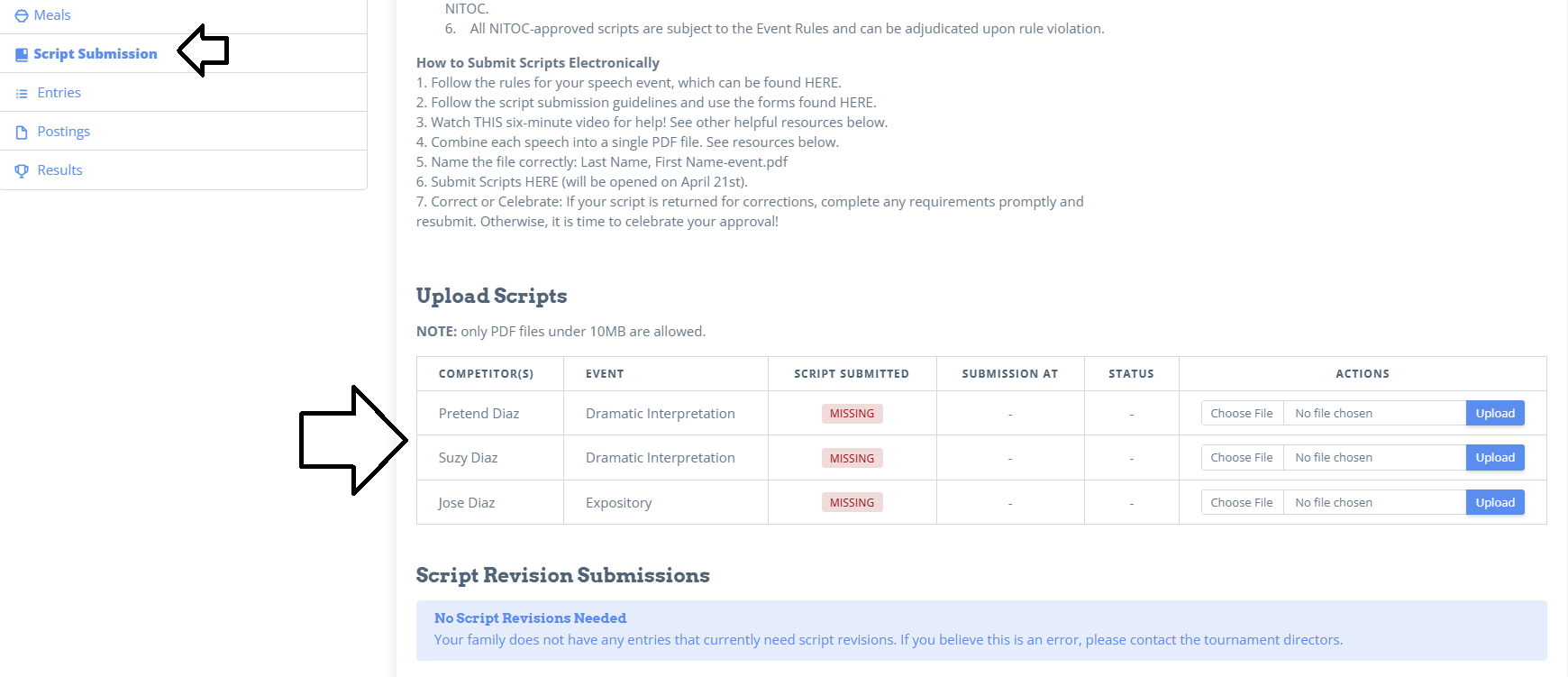
They'll see which scripts are due. They'll see what day and time they submitted a script, and the status.
To upload a script, they click "Choose File" and add their script. It must be less than 10mb
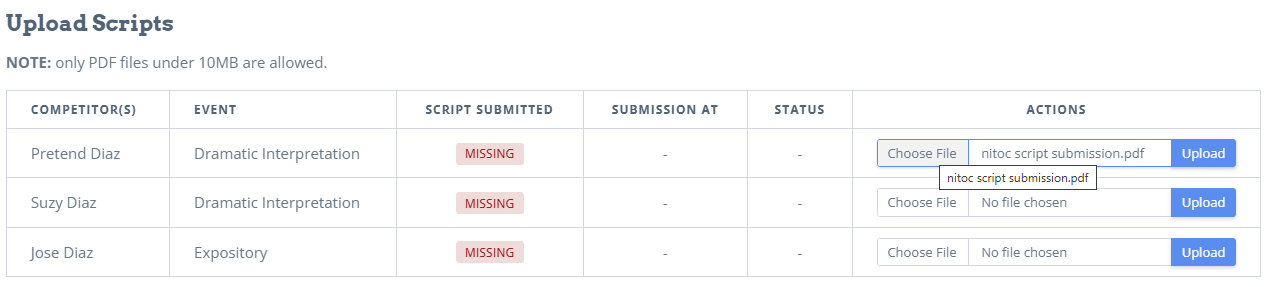
Once they hit upload, they'll see their status change.
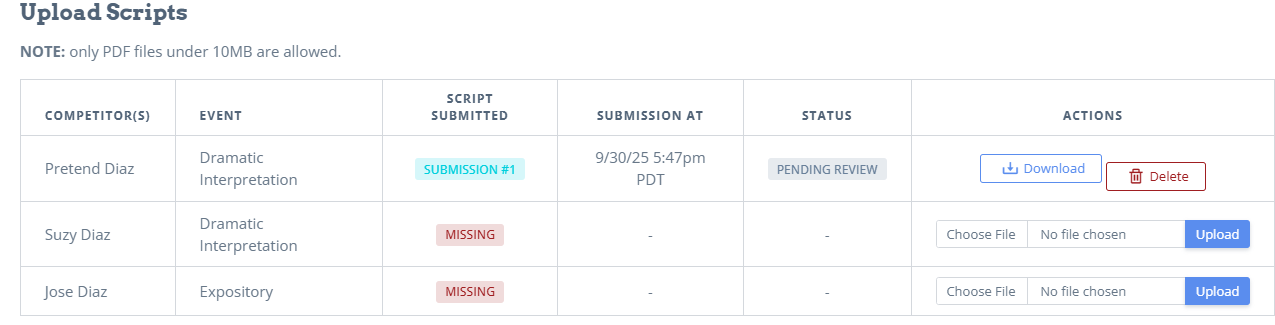
On the Admin Side, go to Admin-Entries-Script Submission
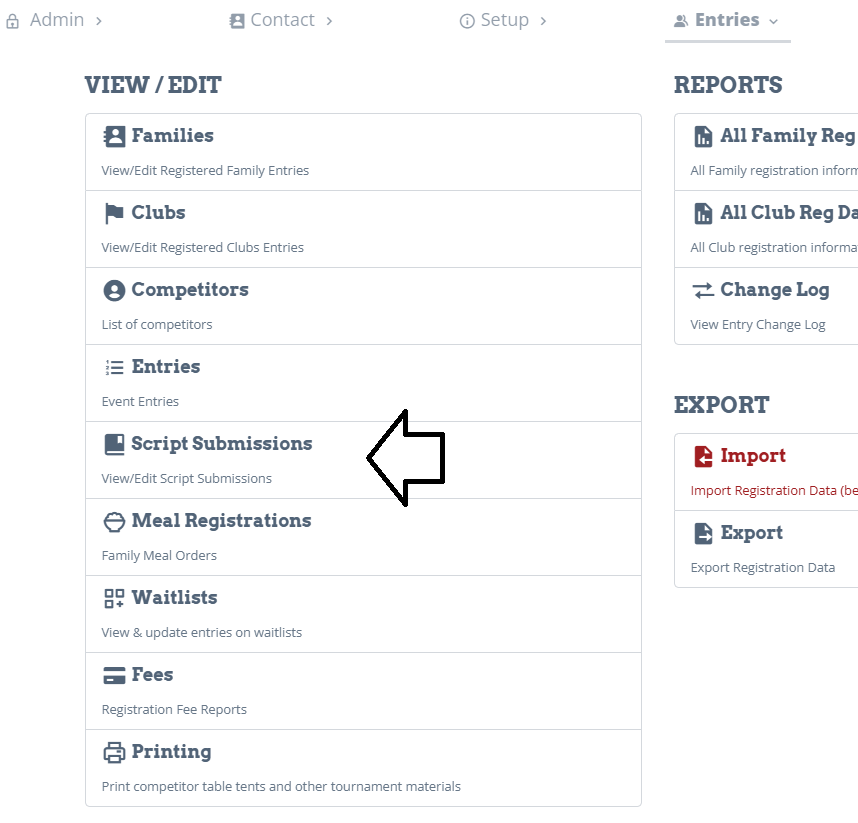
Under "Summary", you'll see an overall picture of which events have scripts, how many people are in each event, how many scripts have been turned in, and how many have been approved.
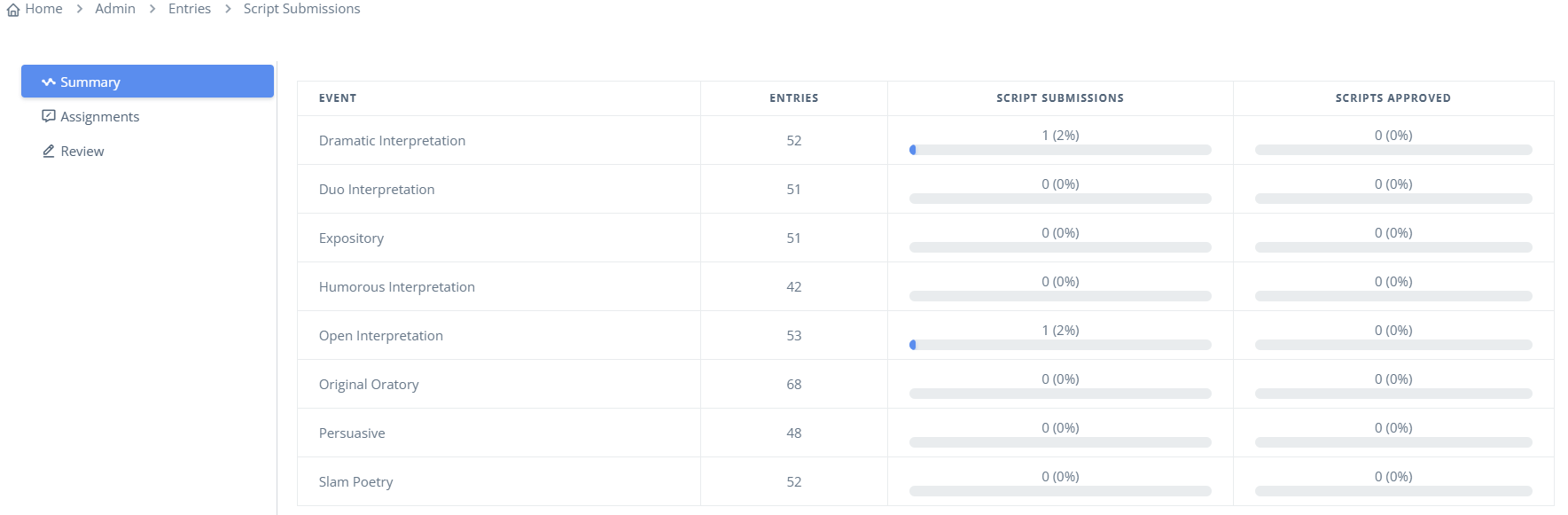
Under "Assignments", this is where you select which script reviewers have authorization to review scripts. You can either assign by event:
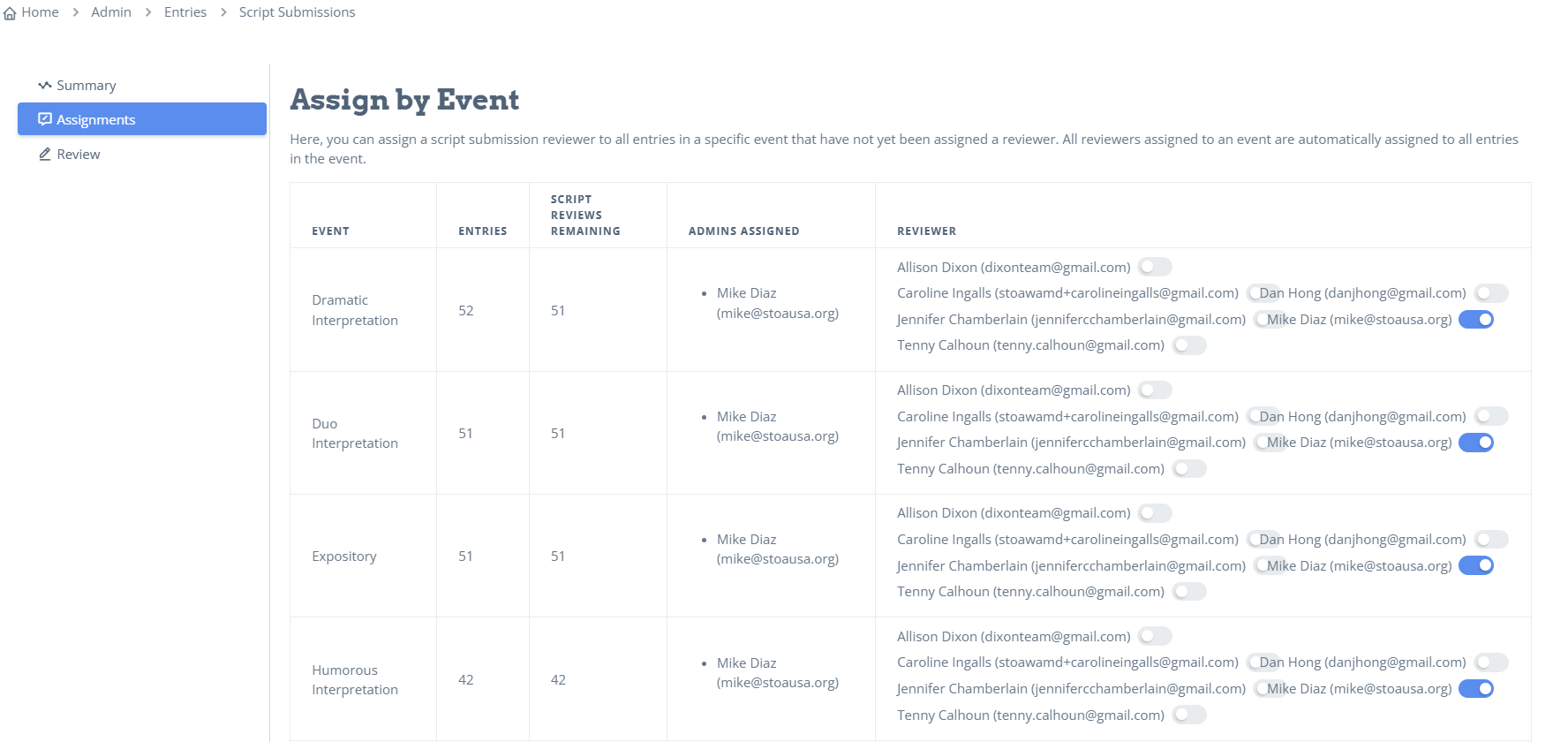
OR, at the bottom, under Assign by Entry

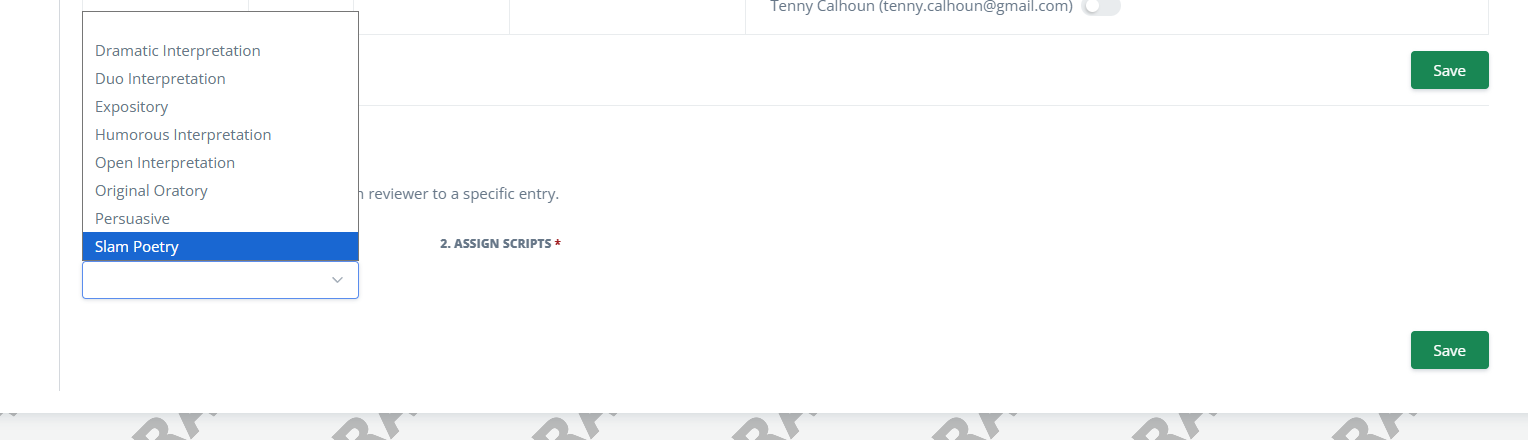
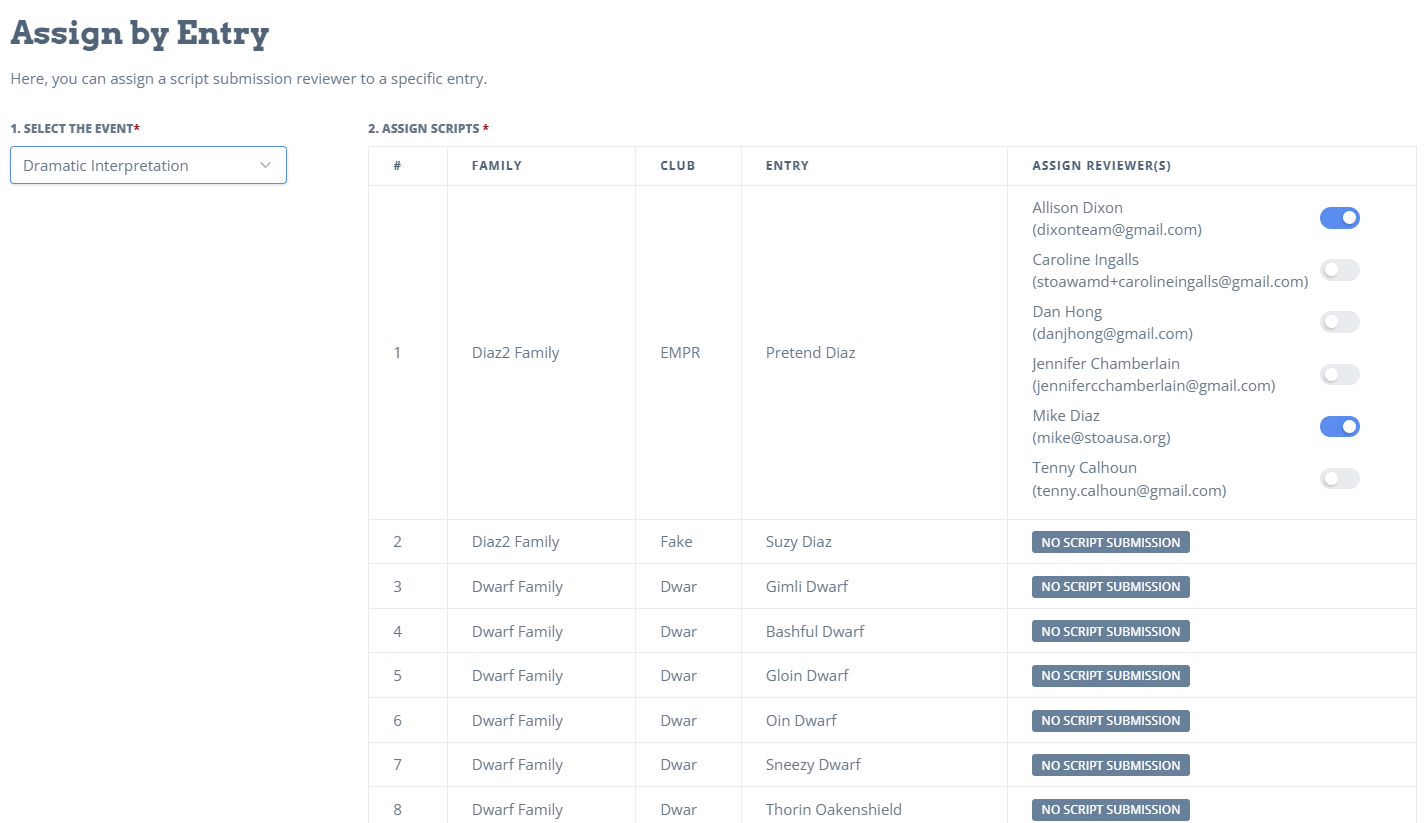
You can assign any of the script team to each specific script.
To review the scripts, click on "Review".
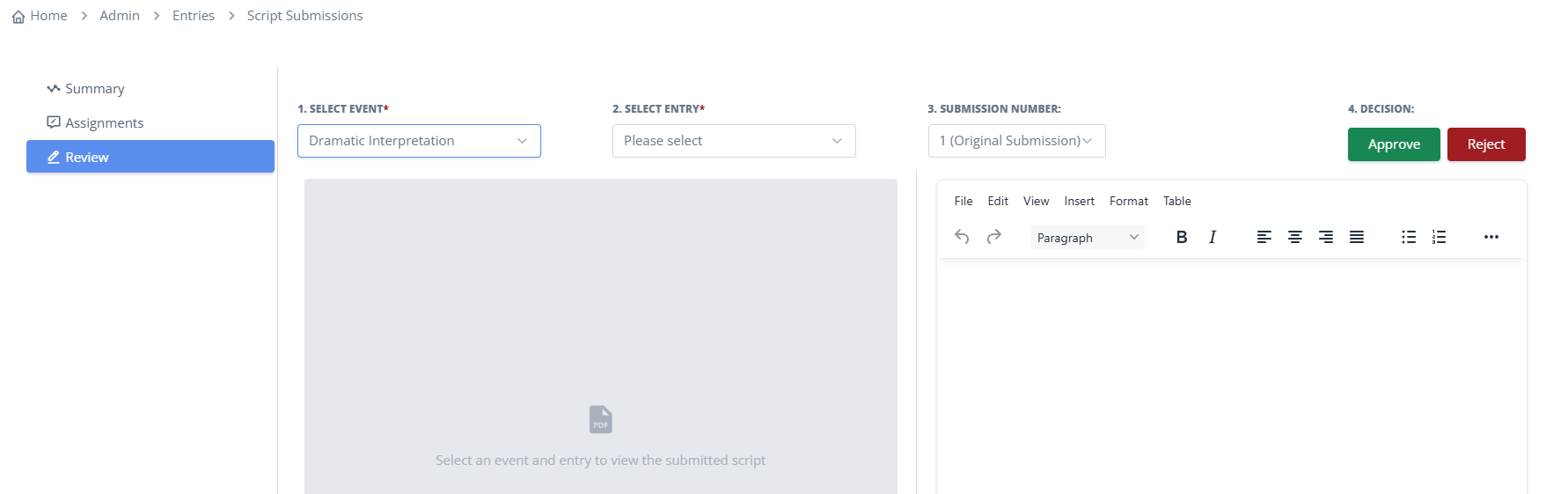
You'll select the event. Then the entry.
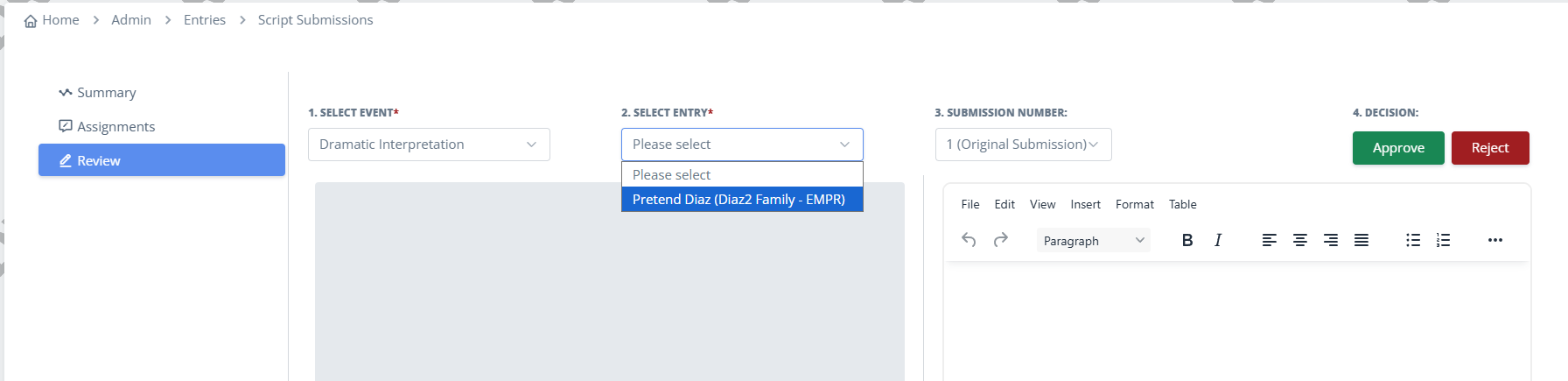
You can scroll through the script, download the script, or print the script.
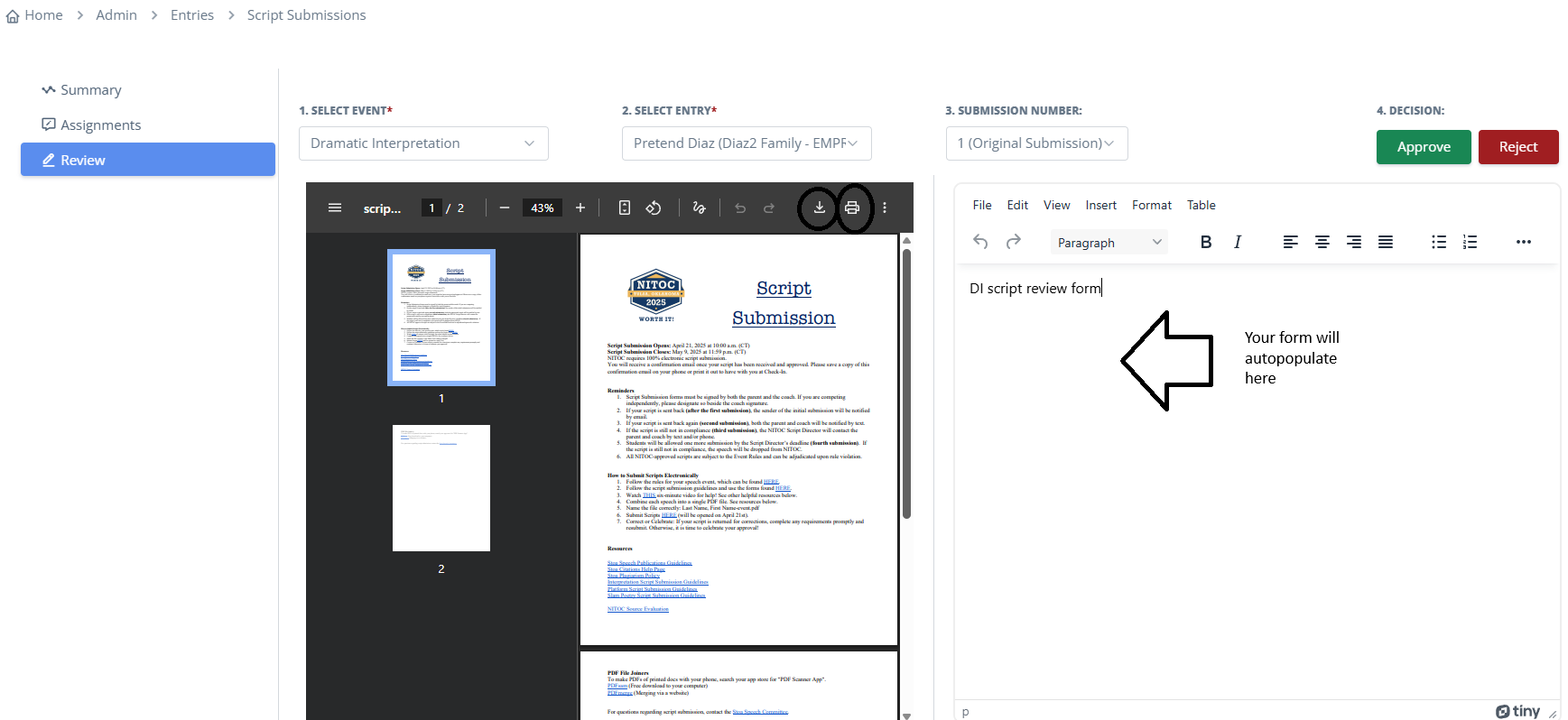
If you've read through the script and everything looks good, you can approve the script by clicking "Approve".
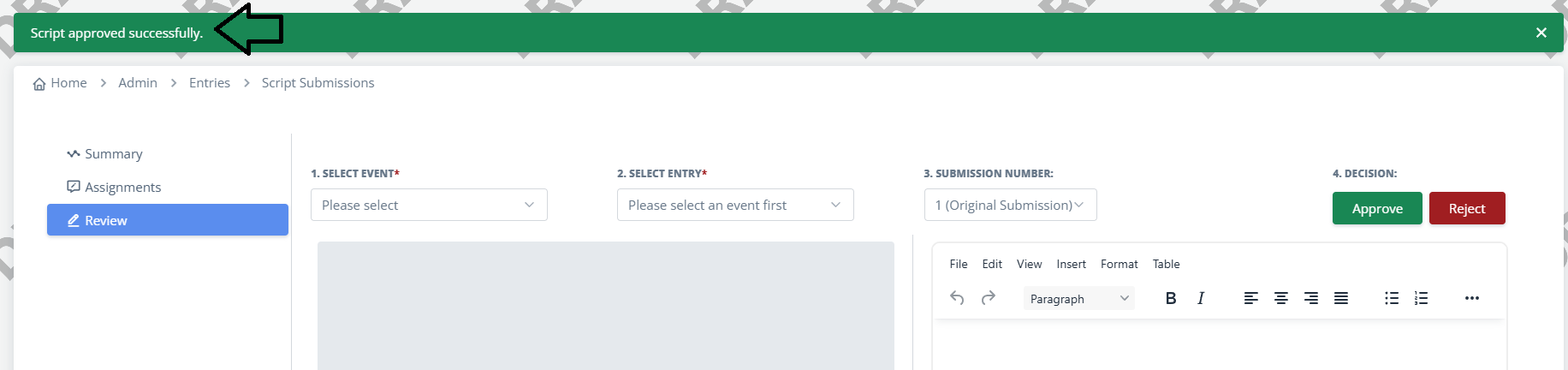
If something needs to be corrected, make all your correction notes and click "Reject".
The user will see that there is a revision needed, along with your notes on what to revise.