StoaHub - Sending Emails
To access your tournament emails, go to Admin-Contact.

UNDER THE VIEW MENU
Family Contacts - Gives you the email of every family admin for your tournament. It even lists them out if you want to copy and paste into a different email program.

Club Contacts - Gives you the email of every club that registered for your tournament. It even lists them out if you want to copy and paste into a different email program.

Inbox - When someone send you an email via your tournament contact button on your homepage, that email will show up in your inbox.


You can reply directly to that message by clicking on the subject line and then clicking the 3 dots in the top right corner and click "Reply".

Type your reply and click "Send Message".

You will now see the progression of the conversation with time stamps.

Sent - This is where you will find all the emails that the tournament has sent to anyone. This includes students, parents, and judges. In the "Status" column on the right, you can see if emails you sent were "Delivered, Opened, Pending, or Failed". Delivered means in successfully was delivered to the email address. Opened means the person opened the email. Pending means it's in a que to send. Failed means that the email was not delivered. The most common reason for Failed is either a bad email address, or the person has unsubscribed from StoaHub.
UNDER THE SEND MENU
Send - This is where you go to send emails.
You can send emails to Tournament Admins, Families, Clubs, Competitors (All or by event), Judges by type and individually, and judges by round. Simply select who you want to email, add your subject, type your message, and click "Send".
NOTE - If you send an email to students, their parents will be cc'd on the email. To avoid spamming the parents, don't select both parents and students for a student directed email.
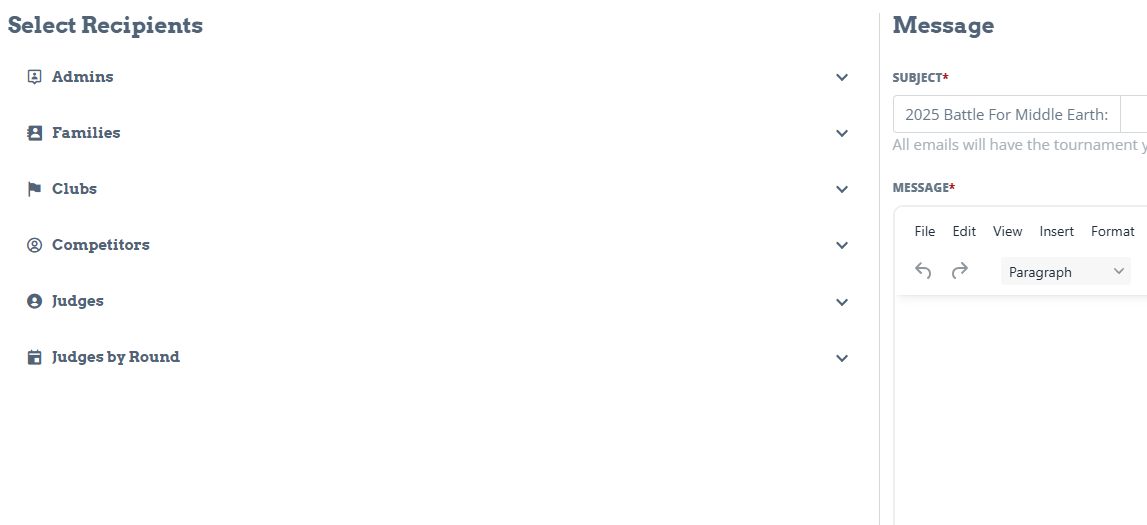
Summary - Use this to send a registration summary. Type the subject and whatever message you want, and their complete summary will be sent along with it.
Family - The Family will receive a summary of their registration.


Clubs - When you send a summary to a club, the club director will get an email showing all of their students who registered and the events that they registered in.


Judges - When you select judges, they will get a complete summary of all the rounds they signed up for. The email will also include the location of the tournament, the main tournament contact email, the judge contact info, and any club conflicts.


To see a history of who you've emailed, you can look in a few places.
- Admin-Contact-Sent.
- Admin-Entries-Families Click on a family and you'll see all the emails sent to that family.


- For Community Judge email history, go to Admin-Ballot Push-Judges

Click on a Judge

Click on the little envelope logo

