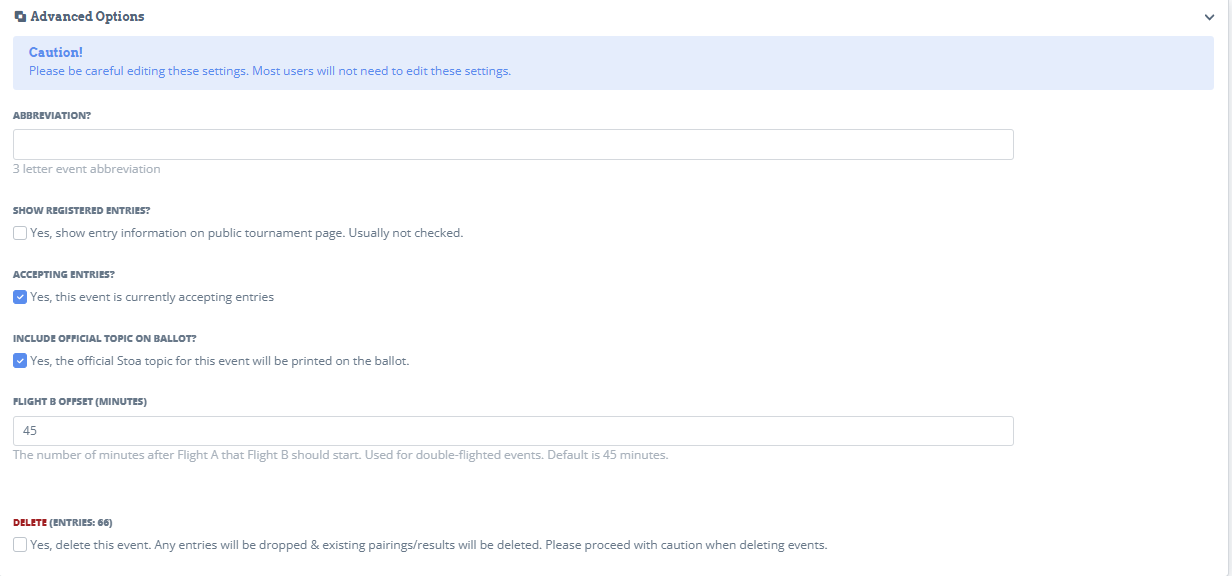StoaHub TAB #2 - Setup Event Settings
Click on Admin-Setup-Tournament Setup-Events

Click on each event one at a time.

For speech events -
Under "Main", make sure the "Ballot Template" is "Speech". Make sure the "Event Rules" match whichever event you clicked on.

Under "Schedule", make sure you check the box for each time slot that particular event is in.

"Custom Start Times" is used during a tournament if a specific event needs to start a little later or earlier than the other events in their pattern.

"Tab Settings" is for each specific event.
Under "Judging", this is where you select how many judges per section in prelims and elims. You'll be able to adjust these when you pair the round.

Under "postings", this is only for Extemp. Make sure for Extemp, this box is checked and click "Update".

"prelim-ranking" just shows the tiebreakers used. You can leave it alone.

Under "sectioning", the "Default Speech Strategy" is standard, which will try and make sure sections are as even as possible by spreading out club mates to different rooms. You can also select random, which will take all rules about speech club protect off. Since this is not standard, you'd need to make sure you announce that on your tournament website.
"Max Speakers Per Section" can be determined ahead of time by how many rooms you have and how many students per room. Enter that number here. You can always change this number each time you pair a round.
"Same Club Penalty - Sectioning", "Same Family Penalty - Sectioning", and "Seen Before Penalty - Sectioning", are all part of the standard sectioning rule that the computer uses to try and make sure students are spread out each round and they aren't going against the same students if possible. The higher you make the penalty score, the more the computer will try and avoid those things. This does NOT give anyone a penalty. It's simply for the computer to process.

"sweepstakes" is event specific and will override any sweepstakes settings from the tournament setup.

Under "tab", you can set a "Max Rank Prelim", which means if you have 6 kids in a room, you want 6 to be the max rank so if you accidentally enter a 7, you'll get an error. For "Max Rank Elims", you'll want to enter the amount of students who are breaking to finals.

Under "Advanced Options", the only thing would need this part for is if you are going to delete an event. This is where you would do that.

Once you have updated the items for one event, you can hit "Update & Next" to cycle through events until you are done.
For debate events -
Under "Main", make sure the "Ballot Template" is whichever debate event you have selected.
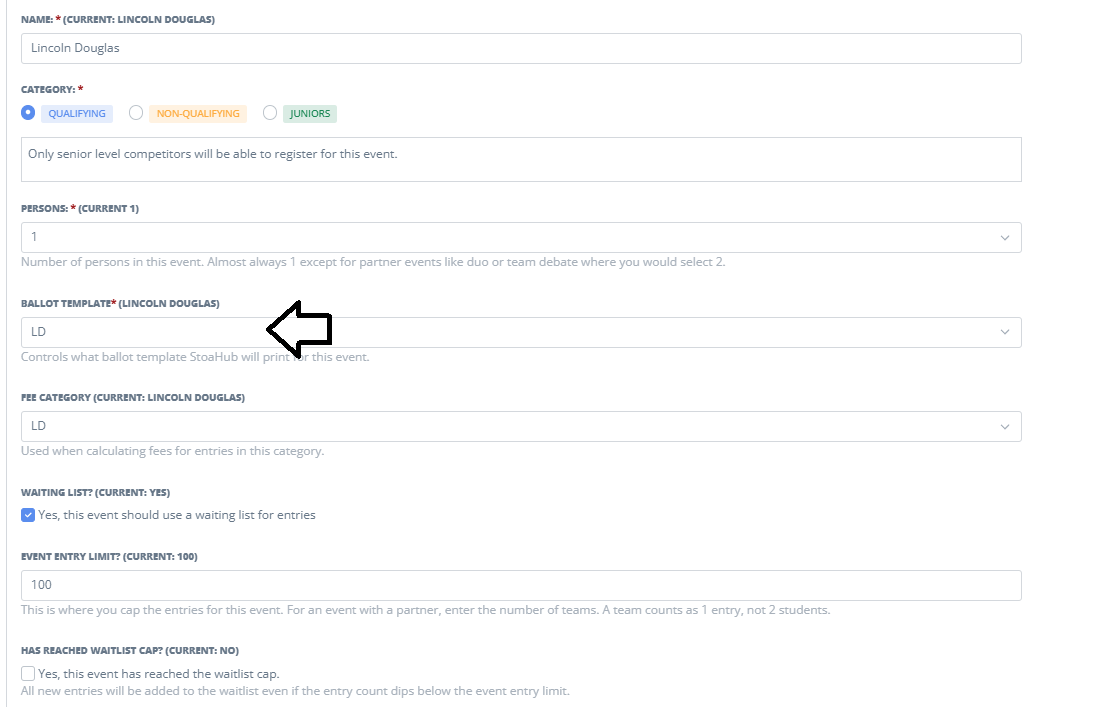
Under "Schedule", make sure you check the box for each time slot that particular event is in.
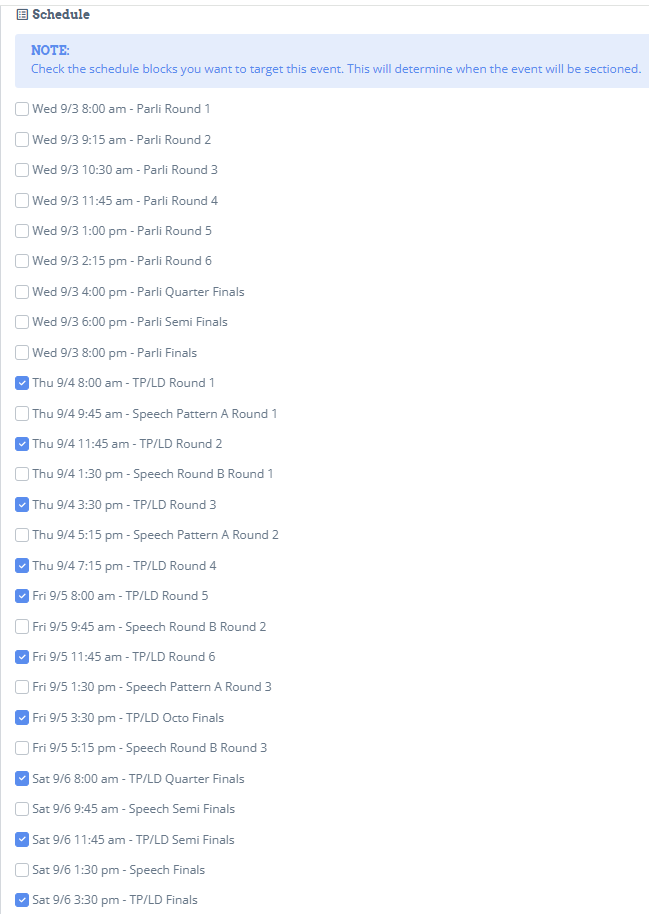
Skip "Custom Start Times".
Under "Tab Settings"
-Ballots - TP/LD should be Affirmative/Negative. Parli should be Government/Opposition.
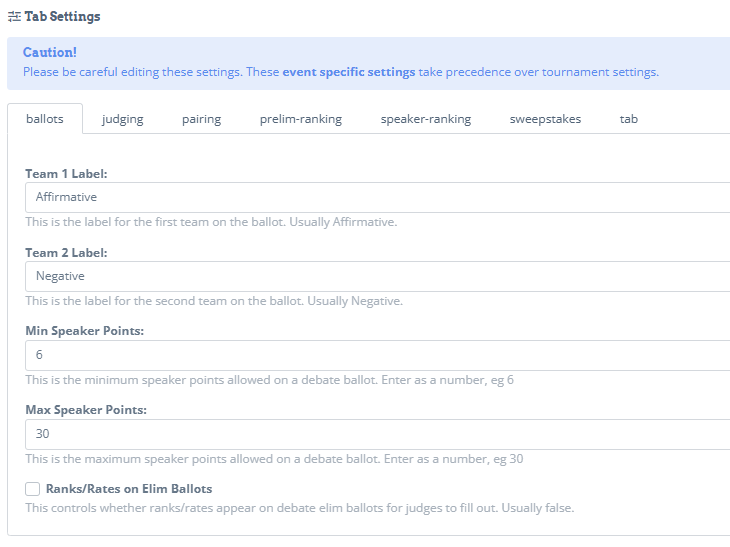
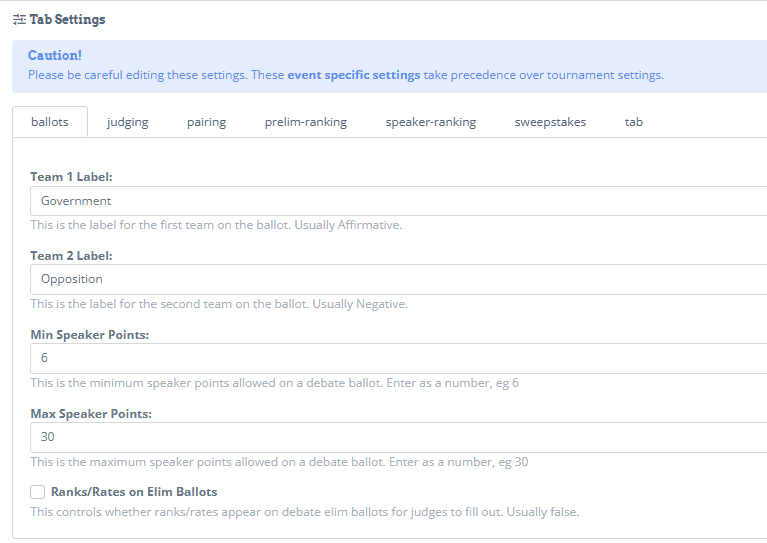
Ranks/Rates on Elim Ballots - When this is unchecked, rates and ranks do not print on outround ballots. This is because those are not needed to tabulate in outrounds. Only the decision matters. There are no speaker points in outrounds.
-Judging-
You can determine the default of how many judges per prelims (almost always 1), and elims (you should start with 3). Tab can change them at the time of pairing the round.
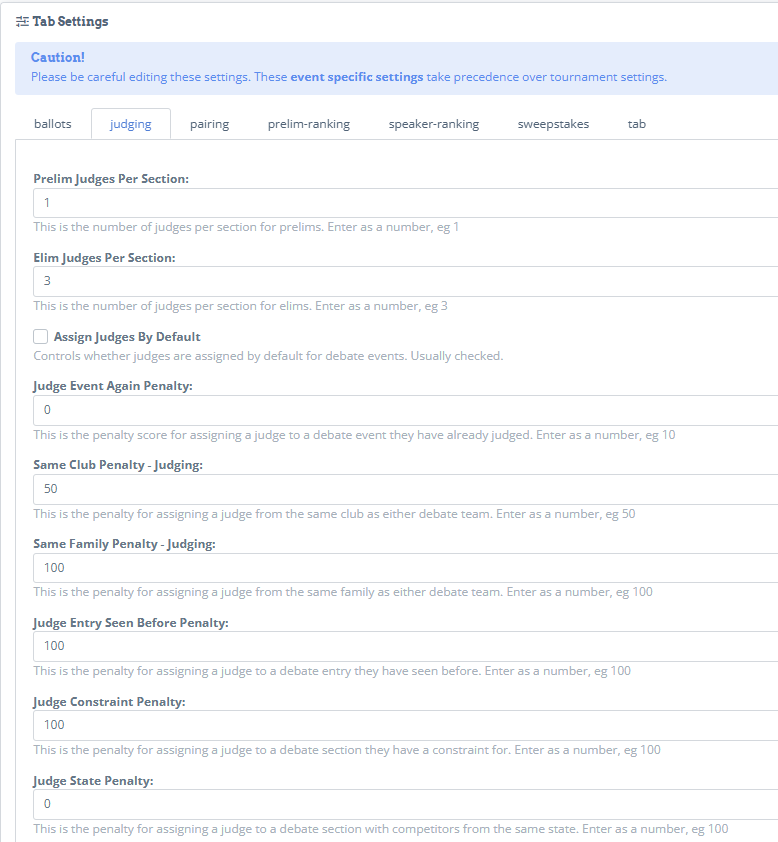
-Pairing-
Same Club Penalty - Tells the system to try and not to pair the same clubs together when club protect is on. The higher the score, the more it tries to not do it.
Same Family Penalty - Tells the system to try and not to pair members of the same family together when club protect is on. The higher the score, the more it tries to not do it.
Seen Before Penalty - Tells the system to try and not to pair students who have already hit in prior rounds together. The higher the score, the more it tries to not do it.
NOTE: This is not a perfect system. ALWAYS double check pairings to make sure they achieve your desired outcome.
Elim System - Single Bracket is a standard outround with 1 bracket of students and if you lose you're out. Upper Lower Single Bracket is if you have an upper and lower bracket, but if you lose once you're out. Upper Lower Double Bracket is if you will have both an upper and lower bracket with double elimination. This is the system that NITOC uses.
Double Flight - This controls whether double flight is enabled for debate events. Usually checked only for LD. Check this box if you are double flighting LD.
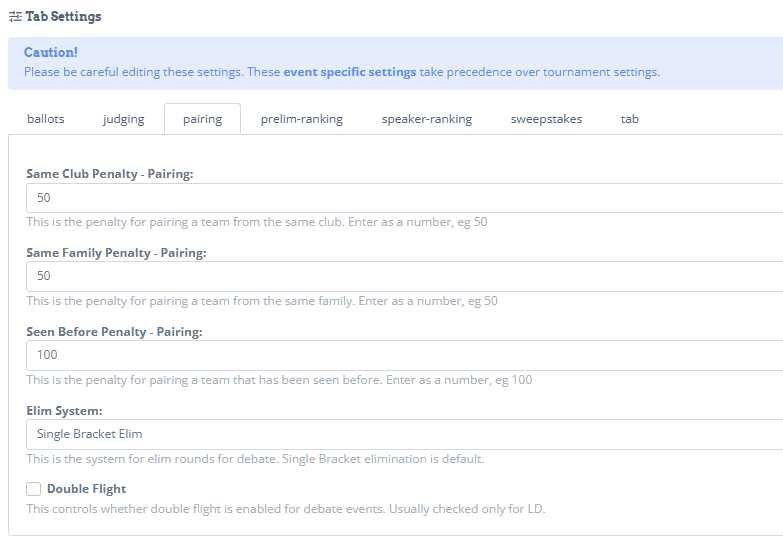
-Prelim-ranking & Speaker-ranking-
These are the standard Stoa tiebreaker rules.
-Sweepstakes-
This is where you enter the sweepstakes points for each event.
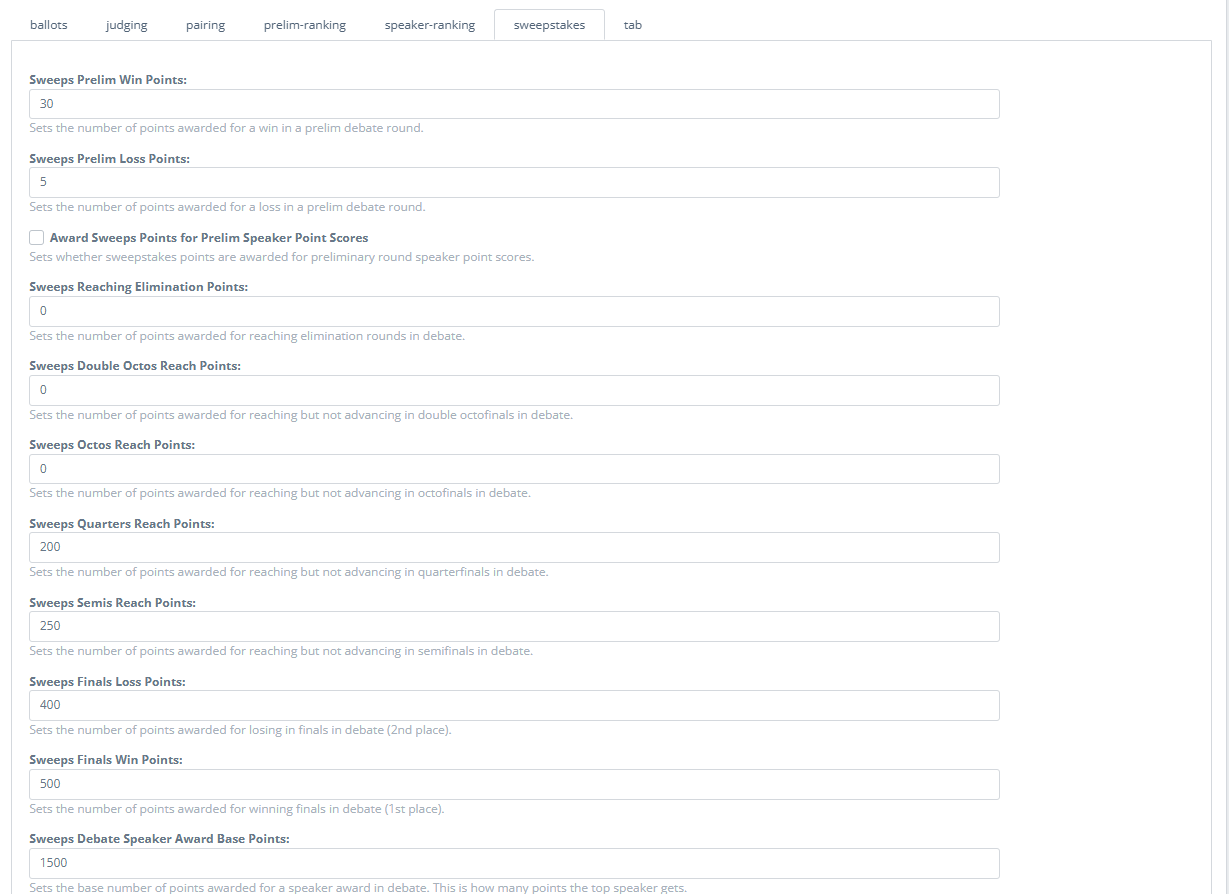
-Tab-
Makes sure that ranks and rates are displayed on prelim ballots. Leave checked.
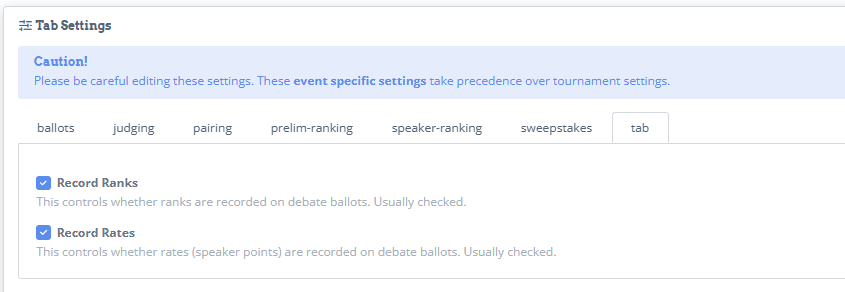
Under "Advanced Options".
Abbreviation can be left blank.
Show Registered Entries - Makes the competitor list public for that event.
Accepting Entries - If tournament is in open status, this will be checked.
Include Topic on Ballot - This will print the ballot with the topic already on it.
Flight B Offset (Minutes) - For LD, this will determine how much time per flight. Normally 45 minutes.
Delete Event - This is if you want to delete the event. Any entries will be dropped & existing pairings/results will be deleted. Please proceed with caution when deleting events.