StoaHub - Refunds
A refund should only be used after a family has made a payment on their registration. On the fee sheets, there are 3 status options.
The first status is "PAID IN FULL".

This means that the family balance is zero and no refund can be given, since nothing is owed.
The second status is "PAYMENT DUE".

This means that the family owes money. You don't want to give a refund here, or else it will show they owe more money. Let's say you want to make their payment due go away. You can delete charges to bring the Payment Due to zero by going to Tournament Charges.
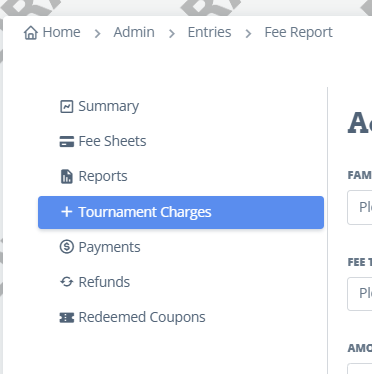
On the right side of the screen it shows all the charges for the families. Scroll down to the charges you want to eliminate. Click on the charge and change it to any amount you want. You can also delete the charge completely.
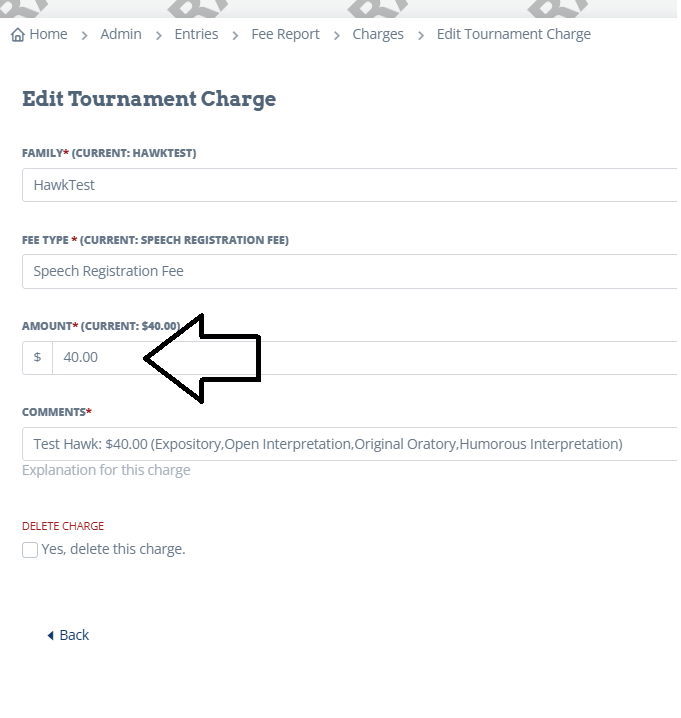
The third status is "CREDIT DUE".
If there is a credit due to a family, there are 2 ways to give a refund.
The first way is the automatic option.
When you are ready to refund a family’s fees, navigate to
Admin>Entries>Fees>Refunds
From the Family Drop-Down menu, select the family you want to refund. All of the fees that they have been charged will appear under “Invoice.”
From the Payment Drop-Down menu, select the payment you want to refund from. There is also a “manual” option. This is used if you are refunding their payment outside of StoaHub (directly via Stripe or Paypal).
Enter the Refund Amount in the box. Note that you should refund the original payment amount, not the payment amount that includes the Stripe or Paypal fees. The amount in the Payment Drop-down box reflects the full payment including Stripe/Paypal fees, so refer to the Family Fee sheet for the amount of refund that is due.
Select a reason for the refund from the drop-down.
In the comments, type any pertinent information regarding the refund. This information will be sent to the family in the Refund Notification.
When you click “Save” a green bar should appear at the top confirming that the refund is processing. Both the family and the Tournament Admin should receive a confirmation that the payment has been refunded.
The second way is a manual option. Log into your stripe account and refund whatever amount to a specific family. Once you've done that, you'll go to your tournament in StoaHub, go to Admin-Entries-Fees-Fee Sheets. There you'll see all the families.

In this example, I owe the Demo family a refund of $22. Click on the refund tab on the left.

When you select the family you want to refund, their fee sheet will appear. This will help you verify that you have the right family.

Enter the Refund amount. Select a reason. Then type a comment or description of the refund and click save.

You can then go back to the Fee Sheets and see that the refund was processed.
